[av_one_full first min_height=\’\’ vertical_alignment=\’av-align-top\’ space=\’\’ row_boxshadow_color=\’\’ row_boxshadow_width=\’10\’ custom_margin=\’aviaTBcustom_margin\’ margin=\’0px\’ margin_sync=\’true\’ mobile_breaking=\’\’ border=\’\’ border_color=\’\’ radius=\’0px\’ radius_sync=\’true\’ padding=\’0px\’ padding_sync=\’true\’ column_boxshadow_color=\’\’ column_boxshadow_width=\’10\’ background=\’bg_color\’ background_color=\’\’ background_gradient_color1=\’\’ background_gradient_color2=\’\’ background_gradient_direction=\’vertical\’ src=\’\’ attachment=\’\’ attachment_size=\’\’ background_position=\’top left\’ background_repeat=\’no-repeat\’ highlight_size=\’1.1\’ animation=\’\’ link=\’\’ linktarget=\’\’ link_hover=\’\’ title_attr=\’\’ alt_attr=\’\’ mobile_display=\’\’ id=\’\’ custom_class=\’\’ aria_label=\’\’ av_uid=\’av-1vrra\’]
[av_buttonrow alignment=\’left\’ button_spacing=\’5\’ button_spacing_unit=\’px\’ alb_description=\’\’ id=\’\’ custom_class=\’\’ av_uid=\’av-kkv4j0pg\’ admin_preview_bg=\’\’]
[av_buttonrow_item label=\’Back\’ icon_select=\’yes\’ icon=\’ue874\’ font=\’entypo-fontello\’ link=\’page,2005\’ link_target=\’\’ size=\’medium\’ label_display=\’\’ title_attr=\’\’ color_options=\’color_options_advanced\’ color=\’theme-color\’ custom_bg=\’#444444\’ custom_font=\’#ffffff\’ btn_color_bg=\’theme-color-subtle\’ btn_custom_bg=\’#444444\’ btn_color_bg_hover=\’theme-color-subtle\’ btn_custom_bg_hover=\’#444444\’ btn_color_font=\’red\’ btn_custom_font=\’#ffffff\’ av_uid=\’av-nbx3r3\’]
[/av_buttonrow]
[av_hr class=\’custom\’ icon_select=\’no\’ icon=\’ue808\’ font=\’entypo-fontello\’ position=\’center\’ shadow=\’no-shadow\’ height=\’50\’ custom_border=\’av-border-thin\’ custom_width=\’100%\’ custom_margin_top=\’10px\’ custom_margin_bottom=\’10px\’ custom_border_color=\’\’ custom_icon_color=\’\’ id=\’\’ custom_class=\’\’ av_uid=\’av-3fbm\’ admin_preview_bg=\’\’]
[/av_one_full]
[av_one_full first min_height=\’av-equal-height-column\’ vertical_alignment=\’av-align-top\’ space=\’\’ row_boxshadow_color=\’\’ row_boxshadow_width=\’10\’ custom_margin=\’aviaTBcustom_margin\’ margin=\’0px,20px\’ mobile_breaking=\’\’ border=\’\’ border_color=\’\’ radius=\’0px\’ radius_sync=\’true\’ padding=\’0px\’ padding_sync=\’true\’ column_boxshadow_color=\’\’ column_boxshadow_width=\’10\’ background=\’bg_color\’ background_color=\’\’ background_gradient_color1=\’\’ background_gradient_color2=\’\’ background_gradient_direction=\’vertical\’ src=\’\’ attachment=\’\’ attachment_size=\’\’ background_position=\’top left\’ background_repeat=\’no-repeat\’ highlight_size=\’1.1\’ animation=\’\’ link=\’\’ linktarget=\’\’ link_hover=\’\’ title_attr=\’\’ alt_attr=\’\’ mobile_display=\’\’ id=\’\’ custom_class=\’\’ aria_label=\’\’ av_uid=\’av-llg45\’]
[av_heading heading=\’Field Types\’ tag=\’h3\’ link=\’\’ link_target=\’\’ style=\’blockquote modern-quote\’ size=\’\’ subheading_active=\’\’ subheading_size=\’\’ margin=\’\’ padding=\’10\’ icon_padding=\’10\’ color=\’\’ custom_font=\’\’ icon_color=\’\’ show_icon=\’\’ icon=\’\’ font=\’\’ icon_size=\’\’ custom_class=\’\’ id=\’\’ admin_preview_bg=\’\’ av-desktop-hide=\’\’ av-medium-hide=\’\’ av-small-hide=\’\’ av-mini-hide=\’\’ av-medium-font-size-title=\’\’ av-small-font-size-title=\’\’ av-mini-font-size-title=\’\’ av-medium-font-size=\’\’ av-small-font-size=\’\’ av-mini-font-size=\’\’ av-medium-font-size-1=\’\’ av-small-font-size-1=\’\’ av-mini-font-size-1=\’\’][/av_heading]
[av_textblock size=\’\’ av-medium-font-size=\’\’ av-small-font-size=\’\’ av-mini-font-size=\’\’ font_color=\’\’ color=\’\’ id=\’\’ custom_class=\’\’ av_uid=\’av-kkzfkbh3\’ admin_preview_bg=\’\’]
When completing a Data Collector record, the following field types are available:
[/av_textblock]
[av_toggle_container faq_markup=\’\’ initial=\’0\’ mode=\’accordion\’ sort=\’\’ styling=\’\’ colors=\’\’ font_color=\’\’ background_color=\’\’ border_color=\’\’ colors_current=\’\’ font_color_current=\’\’ background_current=\’\’ background_color_current=\’\’ background_gradient_current_color1=\’\’ background_gradient_current_color2=\’\’ background_gradient_current_direction=\’vertical\’ hover_colors=\’\’ hover_background_color=\’\’ hover_font_color=\’\’ alb_description=\’\’ id=\’\’ custom_class=\’\’ av_uid=\’av-kkv4wbcn\’]
[av_toggle title=\’Text\’ tags=\’\’ custom_id=\’\’ av_uid=\’av-30xin3\’]
A text field is designed for single line/sentence responses.
There are no restrictions regarding the number of characters allowed in a Text field although special characters such as (but not limited to) ^ + = | ~ < > are not allowed.
To remove text: Select the text field and use the delete key on the keyboard to remove the text.
[/av_toggle]
[av_toggle title=\’Date\’ tags=\’\’ custom_id=\’\’]
A date spinner is shown. Scroll to change day, month or year.
After choosing the required date, tap on the ‘Done’ button to confirm date.
When entering a Date, Apple iOS shows the date spinner, whereas Android shows a calendar.
Once a Date has been entered, if you need to remove the Date, select the ‘Clear’ button.
[/av_toggle]
[av_toggle title=\’Time\’ tags=\’\’ custom_id=\’\’]
A time spinner is shown. Scroll to change hours or minutes.
After choosing the required time, tap on the ‘Done’ button to confirm time.
When entering a Time, Apple iOS shows the time spinner control, whereas Android shows a time control.
Once a Time has been entered, if you need to remove the Time, select the ‘Clear’ button.
[/av_toggle]
[av_toggle title=\’Date & Time\’ tags=\’\’ custom_id=\’\’]
A date & time spinner is shown. Scroll to change date and/or time
After choosing the required date & time, tap on the ‘Done’ button at the top-right of the screen.
When entering a Date & Time, Apple iOS will show the Date spinner first, and after selection of the date, the Time spinner will be shown.
When entering a Date & Time, Android will show the Date calendar and and after selection of the date, the Time control will be shown.
Once a Date or Time has been entered, if you need to remove the Date / Time, select the ‘Clear’ button.
If a December date is selected, if the user changes the date to January, the year will also increment to the next year.
[/av_toggle]
[av_toggle title=\’Select\’ tags=\’\’ custom_id=\’\’]
A Select field shows a list of options. You can scroll through the list, or use the search bar to quickly filter the options.
You can only select one option.
After choosing the required option, tap on the ‘Select’ button at the top-right of the screen.
[/av_toggle]
[av_toggle title=\’Multiple Select\’ tags=\’\’ custom_id=\’\’]
A Multiple Select field shows a list of options. You can scroll through the list, or use the search bar to quickly filter the options.
You can select one or more options.
After choosing the required option(s), tap on the ‘Select’ button at the top-right of the screen.
[/av_toggle]
[av_toggle title=\’Photo\’ tags=\’\’ custom_id=\’\’]
When a user selects a ‘Photo’ field type in a Data Collector App, you are prompted to select:
- Take photo with camera
- Choose from library (If available for the app)
Selecting ‘Take photo with camera’ opens the camera screen, and selecting ‘Choose from library’ allows the user to select a photo from their photo library.
Once a photo is captured, we now show the date and time the last image was captured.
Photos taken on the device, or chosen from the photo library, are now compressed on the device to reduce file sizes.
[/av_toggle]
[av_toggle title=\’Location\’ tags=\’\’ custom_id=\’\’]
The ‘Location’ field will show your location on a map.
Once a Location is captured, we now show the GPS co-ordinates after the date/time the location was captured.
[/av_toggle]
[av_toggle title=\’Number\’ tags=\’\’ custom_id=\’\’]
The ‘Number’ field allows you to capture a numeric value to 5 decimal places.
Prompts you to enter a number (with or without decimal places). When you tap on a ‘Number’ field on an iOS device, you are presented with the numerical keypad to eliminate the possibility of entering alpha characters by mistake.
[/av_toggle]
[av_toggle title=\’Currency\’ tags=\’\’ custom_id=\’\’]
The ‘Currency’ field allows you to capture a numeric value to 2 decimal places.
Similar to the ‘Number’ field, except that it prompts you to enter a specific value (with or without decimal places) as opposed to a general number. When a user taps on a Currency field on an iOS device, they are presented with the numerical keypad to eliminate the possibility of entering alpha characters by mistake.
[/av_toggle]
[av_toggle title=\’Timer\’ tags=\’\’ custom_id=\’\’]
A ‘Timer’ field is available.
The length of the ‘Timer’ is shown at the right of the field.
To start the ‘Timer’, select ‘Tap to Start’.
This will count down to zero. Note: You will be unable to ‘Submit’ a record until the ‘Timer’ has reached zero.
During the countdown, you can ‘Pause’ the ‘Timer’ by tapping on ‘Tap to Pause’. A modal will be shown allowing the user to ‘Resume’ the ‘Timer’, the countdown will continue.
The user can also ‘Reset’ the ‘Timer’, which will reset the ‘Timer’ to the set value.
If ‘Reset’ is selected, an additional modal will be shown asking the you to confirm a ‘Timer’ reset by selecting ‘Yes’, or ‘No’ to cancel the ‘Reset’.
[/av_toggle]
[av_toggle title=\’Signature / Sketch\’ tags=\’\’ custom_id=\’\’]
The ‘Signature / Sketch’ field will show a blank canvas where you can either draw or capture a signature.
When a signature / sketch is required to be captured, if the device is held in portrait mode, the signature / sketch panel rotates to landscape to provide a larger screen for the capture of the signature / sketch.
We show the GPS co-ordinates after the date/time the signature was captured.
[/av_toggle]
[/av_toggle_container]
[/av_one_full]