[av_one_full first min_height=\’\’ vertical_alignment=\’av-align-top\’ space=\’\’ row_boxshadow_color=\’\’ row_boxshadow_width=\’10\’ custom_margin=\’aviaTBcustom_margin\’ margin=\’0px\’ margin_sync=\’true\’ mobile_breaking=\’\’ border=\’\’ border_color=\’\’ radius=\’0px\’ radius_sync=\’true\’ padding=\’0px\’ padding_sync=\’true\’ column_boxshadow_color=\’\’ column_boxshadow_width=\’10\’ background=\’bg_color\’ background_color=\’\’ background_gradient_color1=\’\’ background_gradient_color2=\’\’ background_gradient_direction=\’vertical\’ src=\’\’ attachment=\’\’ attachment_size=\’\’ background_position=\’top left\’ background_repeat=\’no-repeat\’ highlight_size=\’1.1\’ animation=\’\’ link=\’\’ linktarget=\’\’ link_hover=\’\’ title_attr=\’\’ alt_attr=\’\’ mobile_display=\’\’ id=\’\’ custom_class=\’\’ aria_label=\’\’ av_uid=\’av-1vrra\’]
[av_heading heading=\’Configuring Maps\’ tag=\’h1\’ style=\’blockquote modern-quote\’ subheading_active=\’\’ show_icon=\’\’ icon=\’ue800\’ font=\’entypo-fontello\’ size=\’\’ av-medium-font-size-title=\’\’ av-small-font-size-title=\’\’ av-mini-font-size-title=\’\’ subheading_size=\’\’ av-medium-font-size=\’\’ av-small-font-size=\’\’ av-mini-font-size=\’\’ icon_size=\’\’ av-medium-font-size-1=\’\’ av-small-font-size-1=\’\’ av-mini-font-size-1=\’\’ color=\’\’ custom_font=\’\’ subheading_color=\’\’ seperator_color=\’\’ icon_color=\’\’ margin=\’5px\’ margin_sync=\’true\’ padding=\’10\’ icon_padding=\’10\’ headline_padding=\’\’ headline_padding_sync=\’true\’ link=\’\’ link_target=\’\’ id=\’\’ custom_class=\’\’ template_class=\’\’ element_template=\’\’ one_element_template=\’\’ av_uid=\’av-28c978\’ sc_version=\’1.0\’ admin_preview_bg=\’\’][/av_heading]
[av_hr class=\’custom\’ icon_select=\’no\’ icon=\’ue808\’ font=\’entypo-fontello\’ position=\’center\’ shadow=\’no-shadow\’ height=\’50\’ custom_border=\’av-border-thin\’ custom_width=\’100%\’ custom_margin_top=\’10px\’ custom_margin_bottom=\’10px\’ custom_border_color=\’\’ custom_icon_color=\’\’ id=\’\’ custom_class=\’\’ av_uid=\’av-3fbm\’ admin_preview_bg=\’\’]
[av_textblock size=\’\’ av-medium-font-size=\’\’ av-small-font-size=\’\’ av-mini-font-size=\’\’ font_color=\’\’ color=\’\’ id=\’\’ custom_class=\’\’ av_uid=\’av-ka00b6ed\’ admin_preview_bg=\’\’]
The Map functionality allows a user to show GPS Locations on a Google Map, if the Data Collector app has a field type that obtains a GPS location, such as a Photo, Signature or Location field.
[/av_textblock]
[av_hr class=\’invisible\’ icon_select=\’yes\’ icon=\’ue808\’ font=\’entypo-fontello\’ position=\’center\’ shadow=\’no-shadow\’ height=\’20\’ custom_border=\’av-border-thin\’ custom_width=\’50px\’ custom_margin_top=\’30px\’ custom_margin_bottom=\’30px\’ custom_border_color=\’\’ custom_icon_color=\’\’ id=\’\’ custom_class=\’\’ av_uid=\’av-kb5gkse6\’ admin_preview_bg=\’\’]
[av_textblock size=\’\’ av-medium-font-size=\’\’ av-small-font-size=\’\’ av-mini-font-size=\’\’ font_color=\’\’ color=\’\’ id=\’\’ custom_class=\’\’ av_uid=\’av-k7n2xpvo\’ admin_preview_bg=\’\’]
The MAPs functionality will need to be configured in Access Levels. By default, this is set on for Super Users. To enable MAPS for users, create a Custom Access Level or add ‘MAPs’ to an existing Access Level.
[/av_textblock]
[av_image src=\’http://appcan.help/wp-content/uploads/2020/06/image-14.png\’ attachment=\’1114\’ attachment_size=\’full\’ copyright=\’\’ caption=\’\’ styling=\’\’ align=\’left\’ font_size=\’\’ overlay_opacity=\’0.4\’ overlay_color=\’#000000\’ overlay_text_color=\’#ffffff\’ animation=\’no-animation\’ hover=\’\’ appearance=\’\’ link=\’lightbox\’ target=\’\’ title_attr=\’\’ alt_attr=\’\’ id=\’\’ custom_class=\’\’ av_element_hidden_in_editor=\’0\’ av_uid=\’av-kb5llrrj\’ admin_preview_bg=\’\’][/av_image]
[av_hr class=\’invisible\’ icon_select=\’yes\’ icon=\’ue808\’ font=\’entypo-fontello\’ position=\’center\’ shadow=\’no-shadow\’ height=\’20\’ custom_border=\’av-border-thin\’ custom_width=\’50px\’ custom_margin_top=\’30px\’ custom_margin_bottom=\’30px\’ custom_border_color=\’\’ custom_icon_color=\’\’ id=\’\’ custom_class=\’\’ av_uid=\’av-kb5gkse6\’ admin_preview_bg=\’\’]
[av_textblock size=\’\’ av-medium-font-size=\’\’ av-small-font-size=\’\’ av-mini-font-size=\’\’ font_color=\’\’ color=\’\’ id=\’\’ custom_class=\’\’ av_uid=\’av-k7n2xpvo\’ admin_preview_bg=\’\’]
By default, the Submitted By, Submitted Date/time and Header Pin fields will be available when you click a PIN location on the map, however, you can configure additional fields to be shown.
In the Data Collector App builder, you can configure which additional fields are to be shown by selecting the 3 dot icon next to the field, and then the ‘Maps’ option. Then select ‘Show data on map pin’ and select ‘Confirm’. Once the Data Collector App is published, the chosen fields will be shown when clicking on the pin in maps. Please note, The Maps option is not available for selection with Header Pin, Photo, Signature or Location Fields.
[/av_textblock]
[av_image src=\’http://appcan.help/wp-content/uploads/2020/06/image-15-300×106.png\’ attachment=\’1116\’ attachment_size=\’medium\’ copyright=\’\’ caption=\’\’ styling=\’\’ align=\’left\’ font_size=\’\’ overlay_opacity=\’0.4\’ overlay_color=\’#000000\’ overlay_text_color=\’#ffffff\’ animation=\’no-animation\’ hover=\’\’ appearance=\’\’ link=\’lightbox\’ target=\’\’ title_attr=\’\’ alt_attr=\’\’ id=\’\’ custom_class=\’\’ av_element_hidden_in_editor=\’0\’ av_uid=\’av-kb5llrrj\’ admin_preview_bg=\’\’][/av_image]
[/av_one_full]